How to: Create a Chart
In this guide we will look at how to create a new chart, going step by step through the application.
Step 1: Once Stitchart is loaded, tap the add symbol  to enter the chart editor screen. You will now have the blank default chart of 15 rows by 15 columns.
to enter the chart editor screen. You will now have the blank default chart of 15 rows by 15 columns.
Step 2: Change your Charts settings by tapping on the more options menu  , this will take you to the Settings screen for the chart you are working with. You will be able to edit your chart’s width and height, the total rows or repeats as well as the direction of your knitting (This means knitting in the round or from side to side).
, this will take you to the Settings screen for the chart you are working with. You will be able to edit your chart’s width and height, the total rows or repeats as well as the direction of your knitting (This means knitting in the round or from side to side).
The Chart size is currently limited to 26x20 but to unlock this restriction you can watch a quick ad to remove it.
Swap between the total row count or total repeat count by tapping the swap icon  . This option is useful for when you are knitting the chart over a specific number of rows or if you need to repeat the chart a certain number of times. The app will automatically show the first line of your chart once you reach the last line, if you have specified a number of rows or repeats.
. This option is useful for when you are knitting the chart over a specific number of rows or if you need to repeat the chart a certain number of times. The app will automatically show the first line of your chart once you reach the last line, if you have specified a number of rows or repeats.
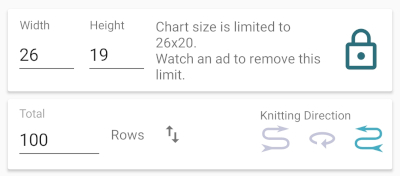
Step 3: Renaming your chart is a simple tap to the title bar, which will bring up your phone’s keyboard. Once you have finished typing the new name tap the check mark on the keyboard and save your new name.

Step 4: You are not limited to the default palette, you can choose another by tapping the up arrow, to edit a particular colour in your palette tap and hold for a second or two before releasing your finger, this will bring up the colour picker.
You are also able to create new palettes, but this is covered in another section.
Step 5: If the chart you would like to create is symmetrical we have some handy features to make life a little easier. You can find them by tapping through the symmetry options  found next to the more options button.
found next to the more options button.
You have options to mirror horizontally, vertically or double mirrored.
Step 6: To resize or move your chart on your screen, place two fingers down together and move them apart.
Now you’re ready to paint.